目录
樱花助手开发文档
一、开发前的准备
1.1具有dtk环境的系统
方法1,安装deepin操作系统
方法2,在您的系统中编译与安装DTK
1.2构建依赖
- Qt >= 5.6
- debhelper (>= 9)
- pkg-config
- dpkg-dev
- qt5-qmake
- qtbase5-dev
- qttools5-dev-tools
1.3从源码上构建樱花助手
bashcd SparkAssistant
mkdir build
cd build
qmake qmake ../src/sparkassistant/sparkassistant.pro
make
二、开发樱花助手
1.1开发之前,你可以先运行一个dtk demo来熟悉dtk开发。
1.2查看dtk相关文档
deepin官方提供了三份dtk文档 传送门 - DTK 文档与资源 | dtk (linuxdeepin.github.io)
https://linuxdeepin.github.io/dtk-docs/index.html
https://deepin-opensource.gitee.io/dtk/class_dtk_1_1_widget_1_1_d_application.html
1.3上手开发
1.3.1概述
本项目主要功能有,系统中软件更新,天气预报,todo清单
1.3.2 设计图
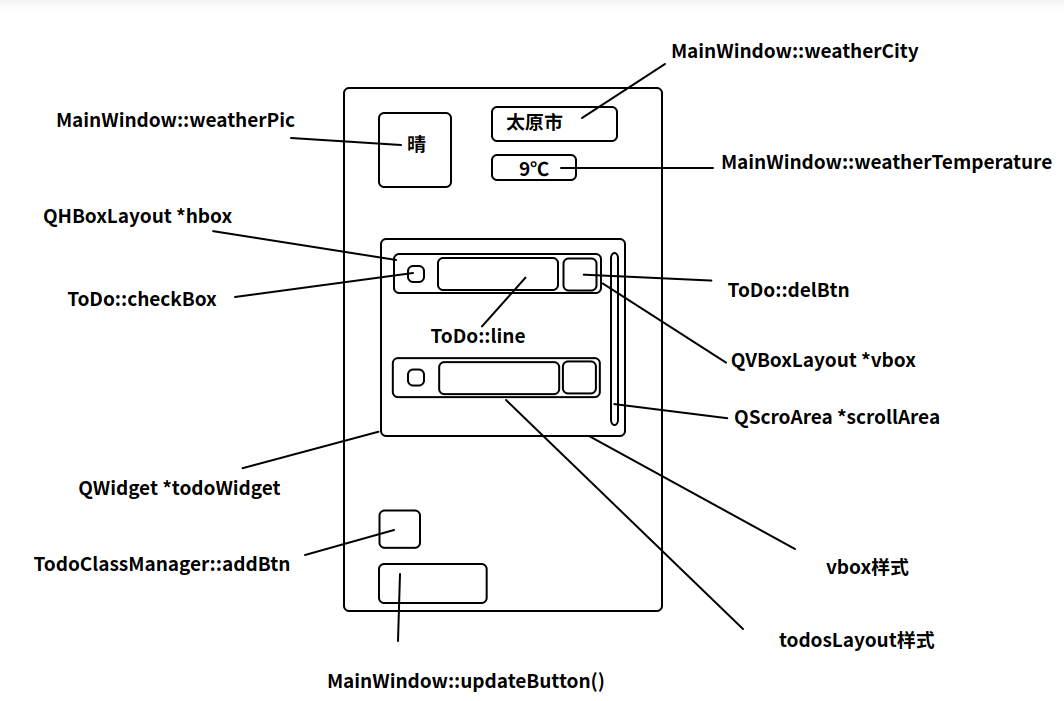
1.3.3功能设计
窗口高斯模糊
本应用采用了dtk的高斯模糊功能 在mainwindow的构造函数中,我们先让背景透明,再设置高斯模糊
c++setAttribute(Qt::WA_TranslucentBackground);//设置背景透明
setEnableBlurWindow(true);//设置高斯模糊
点击窗口外区域关闭窗口
当我们想在之后的开发中暂时关闭此功能,你可以设置isUpdating=true来关闭该功能。
c++bool MainWindow::eventFilter(QObject *watched, QEvent *event)//感谢柚柚帮我解决了这个麻烦
/*如果发生ActivationChange事件,则检查当前活动窗口是否为此窗口。
* 如果不是,则关闭该窗口。在这种情况下,如果isUpdating标志为false,则关闭该窗口。*/
{
if (Q_NULLPTR == watched)
{
return false;
}
if (QEvent::ActivationChange == event->type())
{
if (QApplication::activeWindow() != this)
{
if(isUpdating==false){
this->close();
}
}
}
return QWidget::eventFilter(watched, event);
}
软件更新功能
定义在MainWindow中
c++void MainWindow::updateUpdateButton(){
sysUpdateButton =new DPushButton(this);
sysUpdateButton->resize(97,34);
sysUpdateButton->move(10,322);
sysUpdateButton->setText("系统更新");
// system("sudo apt update");
appUpdateButton=new DPushButton(this);
appUpdateButton->resize(97,34);
appUpdateButton->move(115,322);
appUpdateButton->setText("我是凑数的");
}
在构造函数中,监听按钮按下信号
c++connect(sysUpdateButton, SIGNAL(clicked()), this, SLOT(on_sysUpdateButton_clicked()));
当点击时执行
c++void MainWindow::on_sysUpdateButton_clicked()
MainWindow::on_sysUpdateButton_clicked()中 创建了系统更新进程,主要通过调用bash然后执行系统更新指令来完成更新 例:
c++processUpdate.start("bash", QStringList() << "-c" << "pkexec apt update");
pkexec apt update可以调用系统认证来进行更新
将系统更新信息放入updateResult中
c++ QString updateResult;
updateResult = processList.readAllStandardOutput();
天气预报功能
(该功能的部分代码实现来源大轮明王讲qt:https://www.bilibili.com/video/BV1D841147zt/?spm_id_from=333.788) weatherparse.h为天气解析类
WeatherParse::WeatherParse()中含有一个map表存放天气情况和天气图标
c++WeatherParse::WeatherParse(QObject *parent) : QObject(parent)
{
qDebug()<<"weatherparse";
//在map中导入键值
mTypeMap.insert("暴雪",":/res/type/BaoXue.png");
mTypeMap.insert("暴雨",":/res/type/BaoYu. png");
mTypeMap.insert("暴雨到大暴雨",":/res/type/BaoYuDaoDaBaoYu.png");
mTypeMap.insert("大暴雨",":/res/type/DaBaoYu.png");
···
连接信号槽,然后执行ipCityParse()
c++connect(mNetAccessManager,&QNetworkAccessManager::finished,this,&WeatherParse::requestServer);
ipCityParse();
在WeatherParse::ipCityParse()中有
c++mNetAccessManager->get(QNetworkRequest(url));
可以触发信号槽。 然后执行WeatherParse::requestServer()与天气服务商通信
在WeatherParse::requestServer(QNetworkReply *reply)中,若请求成功执行天气解析函数并传入天气情况相关数组
weatherParseJson(byteArray);
解析完成后,发送update()信号
该信号在MainWindow::MainWindow(DWidget *parent)中定义
c++ connect(weather,&WeatherParse::update,[=](){
weatherCity->setText(weather->cityName);
weatherTemperature->setText(weather->cityTemperature+"℃");
QPixmap *cityPix=new QPixmap(weather->weatherType);
weatherPic->setPixmap(*cityPix);
weather->deleteLater();
});
todo清单功能
入口函数在MainWindow::MainWindow(DWidget *parent)
中的setToDo();中执行。
在该方法中,我们new了todo对象,并在之后设置了todo的总体大小并移动到指定位置
c++void MainWindow::setToDo()
{
TodoClassManager *todo =new TodoClassManager(this);
todo->resize(220,238);
todo->move(0,80);
}
TodoClassManager类中定义了todo清单的大部分功能 实现思路:
- 设:一个复选框,一个输入框,一个删除按钮为一组条目。
- 读取系统
~/.config/sparkassistant/todo.json内容。若无该文件,则复制示例文件到这里。 - 若json为空,则生成一组条目,用于增加样式,然后删除该条目
- 若json不为空,则读取json并用for循环实例化多组条目,然后将json上的数据应用在条目上。
- 当点击复选框/更改文本/点击删除按钮时,触发saveToJsonFile(),若删除一个条目,则在json中添加isDel做标记
- 关闭窗口后,在析构函数中调用delJsonFile()来删除被标记为true的条目
实现方案:
- 可以用ToDo类直接实例化一组条目。该组你需要设置样式:todoLayout
c++ToDo *todo=new ToDo(todoWidget);//实例化条目
todo->setLayout(todosLayout);//设置样式
todosVboxLayout->addLayout(todosLayout);
- loadFromJsonFile()读取json
c++void TodoClassManager::loadFromJsonFile(){
//创建文件路径
QDir home = QDir::home();
QString configPath = home.filePath(".config/sparkassistant");
QDir dir(configPath);
if (!dir.exists()) {
dir.mkpath(".");
}
QString path = dir.filePath("todo.json");
QFile file;
file.setFileName(path);
//将qt中文件复制到~/.config/sparkassistant/
if (!file.exists()) {
QFile todoJson(":/res/todo.json");
todoJson.copy(path);
}
//设置文件权限
file.setPermissions(QFile::ReadUser | QFile::WriteUser | QFile::ReadGroup | QFile::WriteGroup | QFile::ReadOther | QFile::WriteOther);
if(!file.open(QIODevice::ReadWrite)) {
qDebug() << "File open error";
} else {
qDebug() <<"File open!";
}
qDebug()<<"file路径为"<<path;
QByteArray data=file.readAll();//将内容加载到data中
doc=QJsonDocument::fromJson(data);//将data转为json格式
QJsonObject itemObj=doc.object();//将json格式的内容初始化
itemArray=itemObj.value("items").toArray();//解析items数组,将json存放于itemArray
}
-
saveToJsonFile(bool completed,QString name,int i,bool isDel,bool isAdd)方法中 参数依次为:是否选中,输入框内容,该条目在json中为第i组,是否删除,是否增加一个条目
-
在析构函数中调用delJsonFile()来删除被标记的条目
c++void TodoClassManager::delJsonFile()
{
qDebug()<<doc;
qDebug()<<"del"<<doc;
// QJsonDocument fixedDoc;
// fixedDoc=doc;
QDir home = QDir::home();
QString configPath = home.filePath(".config/sparkassistant");
QDir dir(configPath);
QString path = dir.filePath("todo.json");
QFile file;
file.setFileName(path);
file.setPermissions(QFile::ReadUser | QFile::WriteUser | QFile::ReadGroup | QFile::WriteGroup | QFile::ReadOther | QFile::WriteOther);
if(!file.open(QIODevice::ReadWrite)) {
qDebug() << "File open error";
} else {
qDebug() <<"File open!";
}
//删除多余条目
QJsonObject docObj =doc.object();
QJsonArray docArray=docObj.value("items").toArray();
qDebug()<<"del1"<<doc;
for(int i=0;i<docArray.size();i++){
QJsonObject item =docArray[i].toObject();
qDebug()<<"item信息"<<item;
if(item.value("isDel").toBool()==true){
docArray.removeAt(i);
}
}
docObj.insert("items", docArray);
doc.setObject(docObj);
qDebug()<<"del2"<<doc;
file.resize(0);
file.write(doc.toJson());
}
密码本
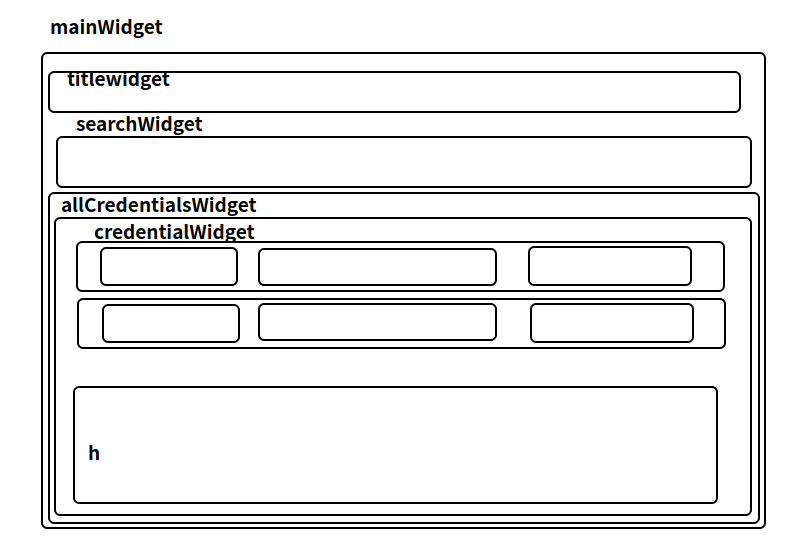
本文作者:墨洺的文档
本文链接:
版权声明:本博客所有文章除特别声明外,均采用 BY-NC-SA 许可协议。转载请注明出处!